Welcome to iTop VPN
Thanks for choosing iTop VPN.
iTop VPN is a utility that can help break geo-restrictions and get free access to any online content wherever you are. With military-grade encryption, it hides your IP address by encrypting your online traffic to protect your online privacy and security.
The following guide will help you get familiar with iTop VPN quickly.
System Requirements
• Windows 11/10/8.1/8/7
• 300 MB of free disk space
• 1024*768 screen resolution and above
Download & Installation
1) Click here to download the latest version of iTop VPN.
2) Double-click the downloaded iTopVPN_setup_Free.exe to start the installation.
Uninstall iTop VPN
Windows 10:
Open Start > Click Settings > Click Apps on the Settings menu > Select Programs & features or Apps & features from the left panel > Find iTop VPN and click Uninstall > Follow the on-screen prompts.
Windows 8.1 & 8:
Open Start > Click Control Panel > Select Programs & features > Find iTop VPN and click Uninstall > Click the Yes button when prompted to uninstall the program > Follow the on-screen instructions to remove the product from your computer.
Windows 7:
Click Start on your taskbar and select Control Panel > Under Programs > Click on Uninstall a program > Select iTop VPN > Click Uninstall at the top of the program list > Follow the on-screen instructions to remove the program from your computer.
Updates
Generally, when a new version is available, it will pop up an update window.
Users can also manually update iTop VPN by using either of the options below:
1) Click the icon ![]() on the top right, and select Check for updates.
on the top right, and select Check for updates.
2) Right-click the icon ![]() in the system tray, and select Check for updates.
in the system tray, and select Check for updates.
Currently, there are 2 types of user accounts for iTop VPN: Free and VIP. While both accounts provide essential features such as connecting to VPN, some Privacy Protection features, there are still clear differences between them.
Free
With limited 700MB data per day, free accounts can only connect to a few free servers. Most of the VIP servers, dedicated servers and VIP features are not available.
VIP
VIP accounts can connect to all servers and enable all VIP features without any limitation within the subscription period.
Sign Up
If you do not have an iTop VPN account, click the top right Options icon ![]() on iTop VPN > click Sign Up, and it will direct you to the sign up page.
on iTop VPN > click Sign Up, and it will direct you to the sign up page.
Then you can enter your email address, password, confirm password, and click Create Account to complete the process.
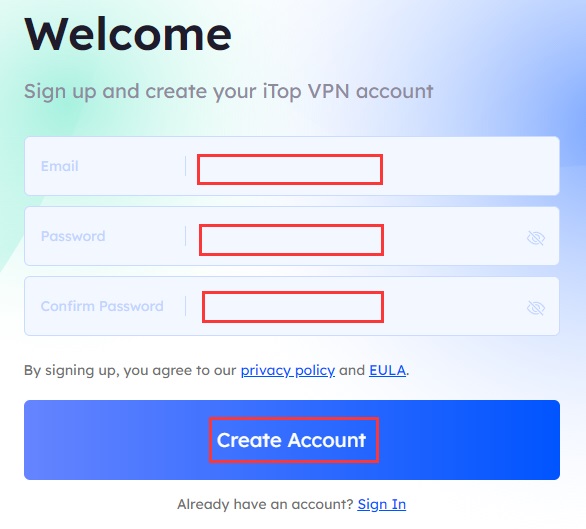
Sign In
If you already an iTop VPN account, click the top right Options icon on iTop VPN > click Sign In > enter your iTop VPN account email address and password to sign in.
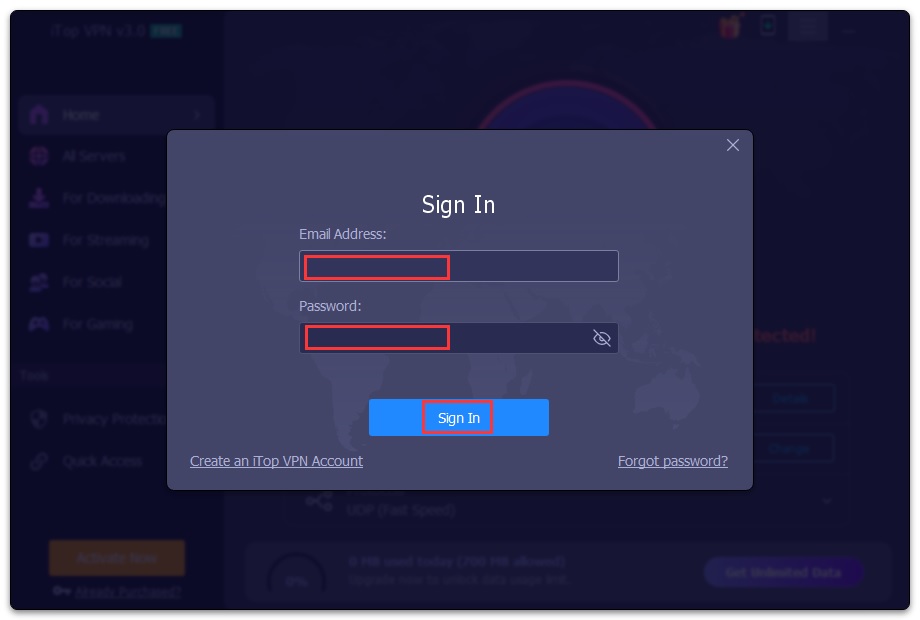
Activation
Note:
• You don't need an activation or license code to activate iTop VPN VIP account.
• If you already signed in your iTop VPN with the email address you placed the order, your iTop VPN will turn into a VIP account automatically after your order is successfully processed.
• If you haven't signed up an account with the email address you placed the order, please check your Inbox, Spam, or Junk Mail folder for an email sent from noreply@itopvpn.com which includes your VIP account email address and a temporary password.
Click the Already Purchased? text link at the bottom left of iTop VPN main window, or go to Options > click Sign In > enter your VIP account email address and password > click the Sign In button.
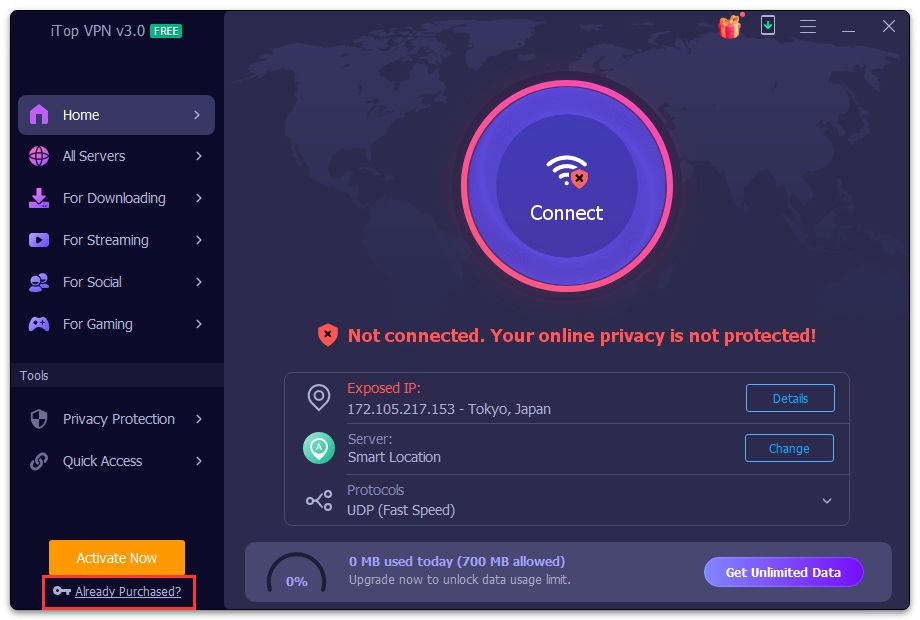
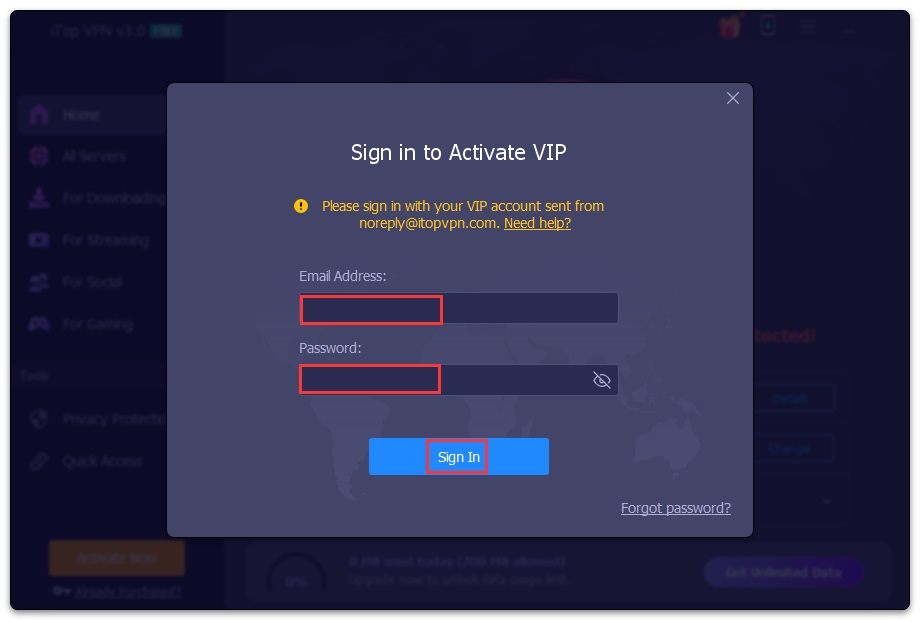
Forgot Password
If you can't remember your password when signing in, please click the Forgot Password? text link, and then follow the on-screen prompts to reset your password.
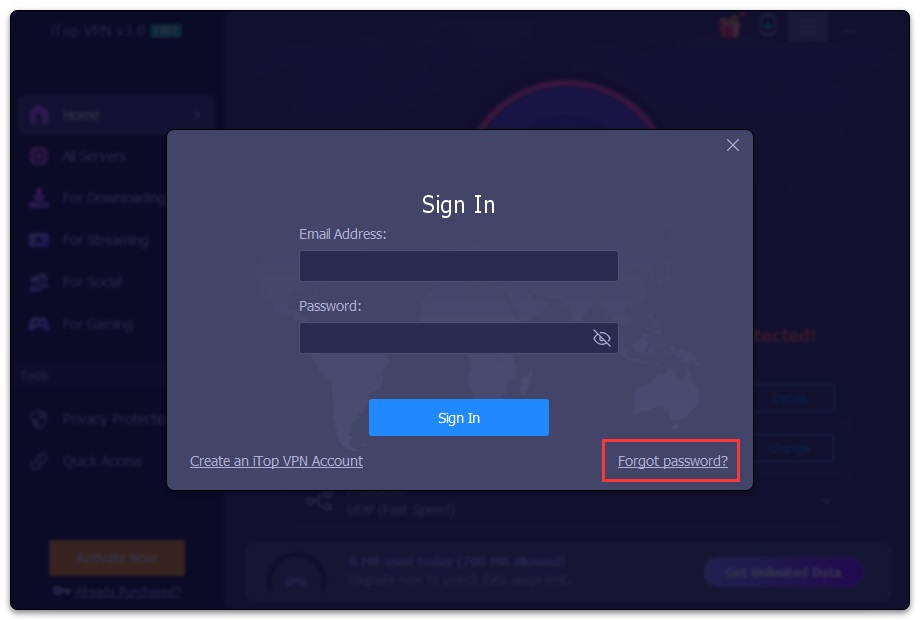
Change Password
To change the password of your account, please click the top right Options icon > click your Account Email Address > Change Password > fill in the form > click Change.
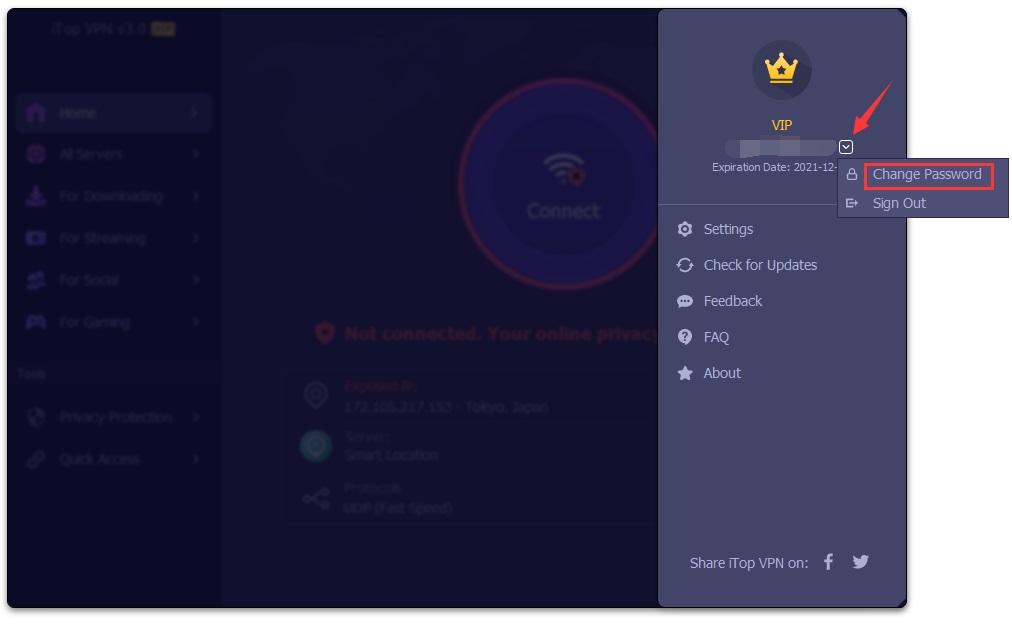
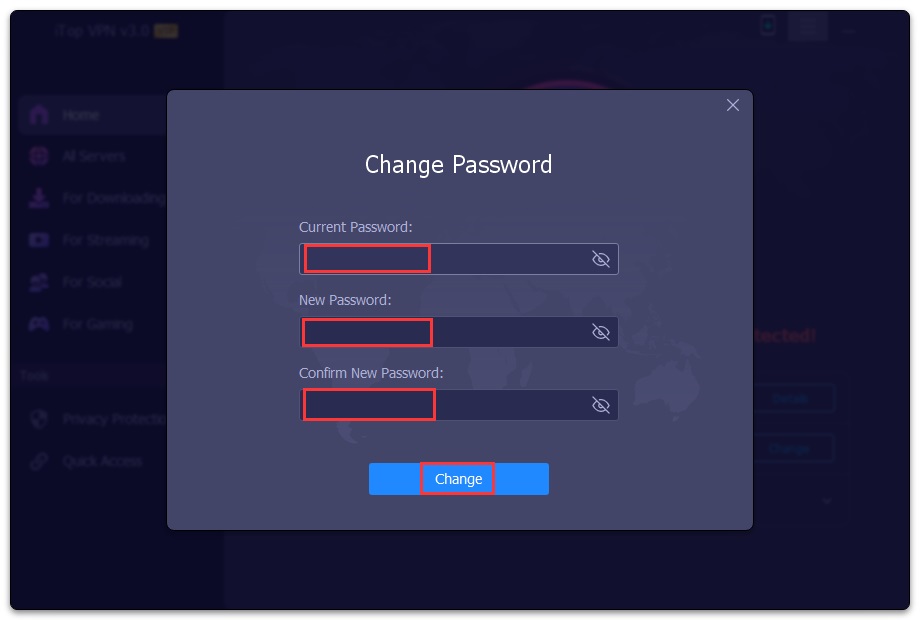
Connect to VPN
On the home page, you can see the navigation panel on the left and a big round Connect button in the middle of the right panel.
Clicking the Connect button will automatically connect to the best server. Once you see the Connected message, your IP address and location are hidden with a virtual one. You can check your IP details by clicking the Details icon.
To disconnect the VPN, just click the big round button again.
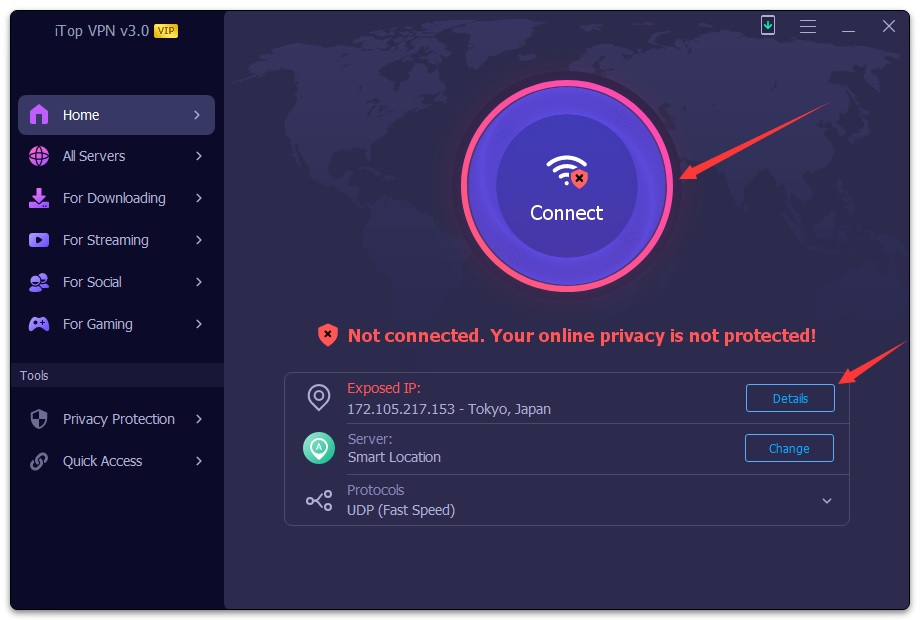
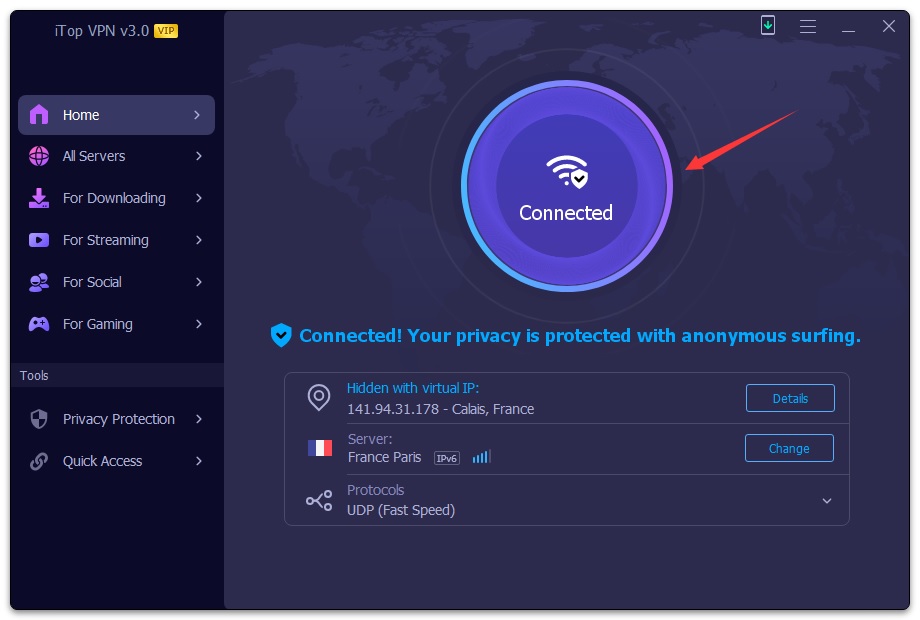
Change Server
To connect to a different server location, click the Change icon at the right side of the server name.
Besides, iTop VPN provides 3 protocols: TCP provides high-level privacy protection for most users; UDP delivers faster speed but with more data usage for special occasions; and HTTPS unblocks more restrictions including school network.
By default, iTop VPN connects to the fastest network protocol. You can choose the protocol according to your needs by clicking the down arrow icon.
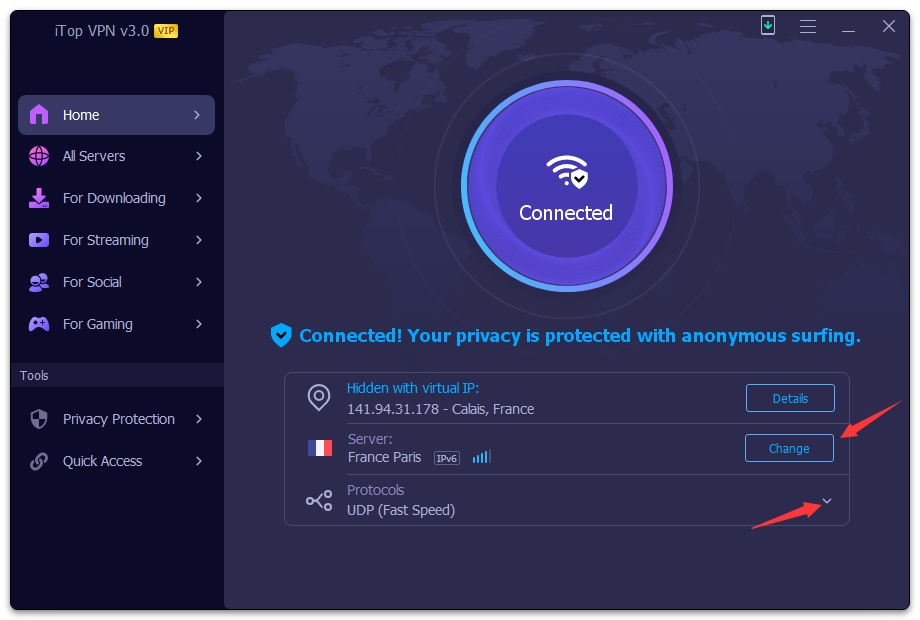
All Servers
Clicking All Servers on the left navigation bar will display all servers iTop VPN provided. You can choose the one you need to connect. On the top of this window, you can search for your desired server location using some keywords, such as country or city name.
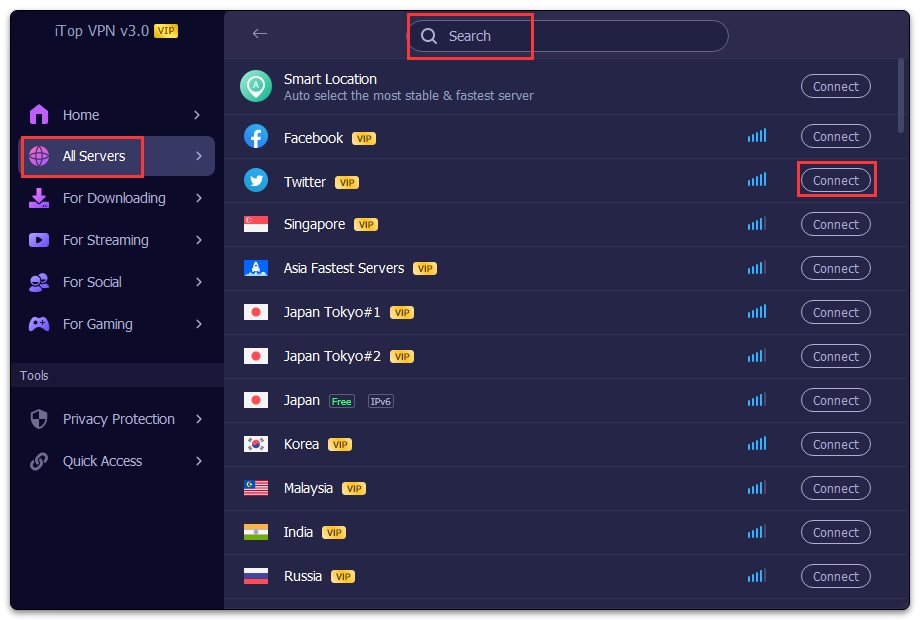
Dedicated Servers
iTop VPN classifies the dedicated servers into 4 categories: For Downloading, For Streaming, For Social, and For Gaming, thus, you can find the dedicated servers easily.
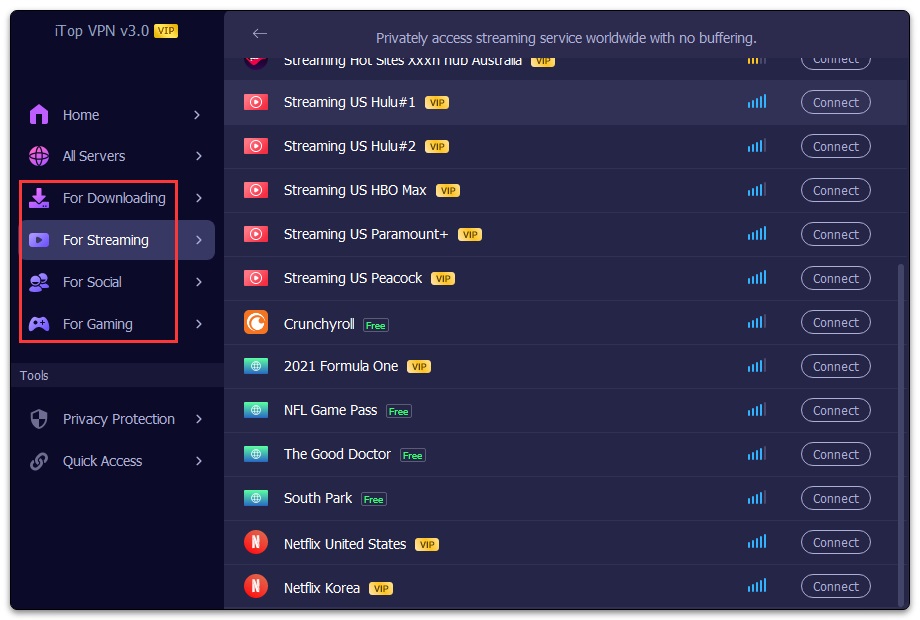
iTop VPN Mini
Existing on the desktop as a mini icon, iTop VPN Mini offers some quick operations without opening iTop VPN, like connect to VPN, disconnect VPN, get your upload & download speed with VPN connected.
You can right-click the mini icon to connect/disconnect VPN, open the main window, set it always on top, or exit it.
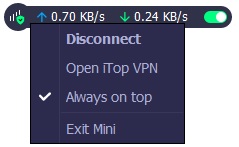
Quick Access
Quick Access offers a series of shortcuts so that you can connect to a certain server quickly for specific purposes, such as Browse Securely & Privately, Hide Location, Watch Netflix, Watch HBO Max, Play PUBG, Unlock WhatsApp, Watch Disney+, Watch Hulu, and Unblock Youtube.
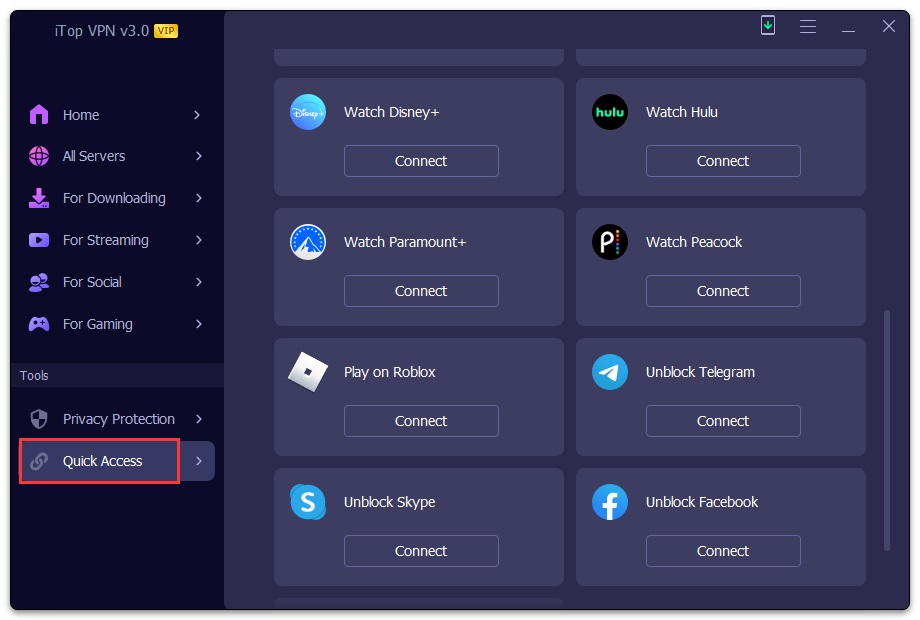
Privacy Protection
Besides VPN connection, iTop VPN also provides 10 useful tools in Privacy Protection for better security, namely Security Reinforce, Browser Privacy, IP Configure, Ads Block, Split Tunneling, IPv6, Kill Switch, Speed Test, and DNS Protection.
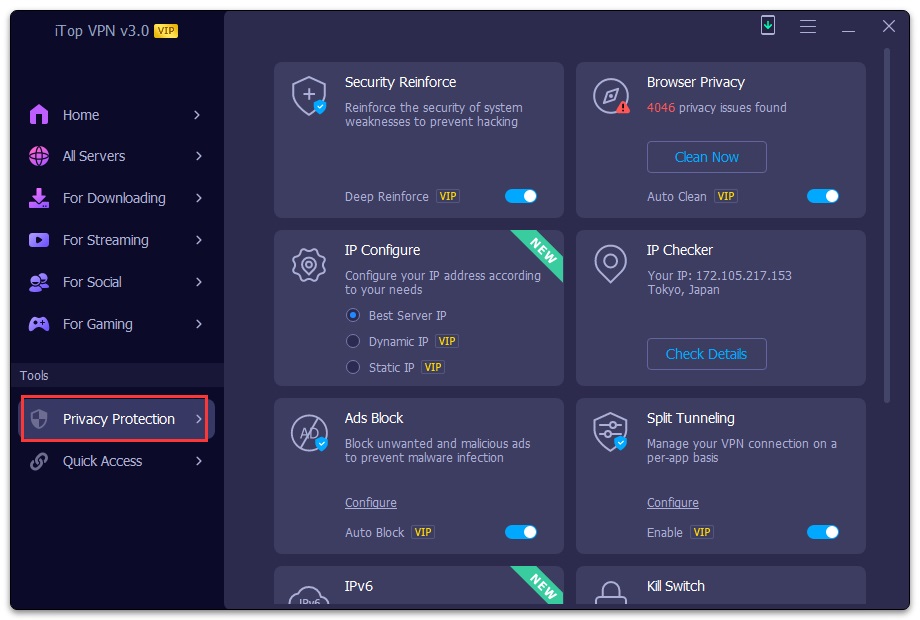
Technical Support
Every feedback from you is valued. To ensure you can reach us in time, we provide several feedback channels:
FAQs
It's recommended to read our FAQs before looking in the other sections for help. Because sometimes, the questions have already been answered before you ask them!
Built-In Feedback
On iTop VPN, click the top right Options icon, and then click Feedback to open the feedback window. Make sure to choose a proper Request type, enter your correct Email address, and specify the issue in Description, then click the Send button to submit.
Online Feedback
If you can't find the answers on our FAQs page, please don't hesitate to contact us for email support. We will reply to you ASAP.
Thank You
Thanks to all iTop VPN users who motived us to make this product and make it better and better.
Thanks to the following volunteer translators who greatly help improve iTop VPN user experience and introduce it to more users worldwide:
Lculator Zaloom, Hassan Ahmed, Jørn Runge, Wout Snoek, Frédéric Dectot, Alexander Schmidt, Eli Ben David, Purwo Adi Nugroho, Claudio Birello, Nagai Tsuneo, 비너스걸, Markflynn, Fresta, Igor Ruckert, Marina Weitz, dedko58, Marjan Mirai, Roberto, Annelie Pernheden, Whan Bootsri, alan@tw.